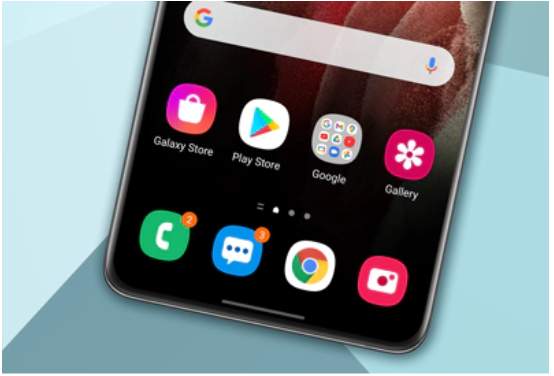Table of Content
With over 1 billion mobile apps released worldwide, competition has intensified amongst software companies and mobile app developers. And with the ever-increasing demand, app icons are going to continually keep playing a vital role in the uptake of some apps with appealing designs that can instantly increase attention.
While smartphones and app stores have emphasised the importance and necessity of icons in recent times as representatives of apps, an often ignored subset called app icon badges is in the background. Today’s article aims to focus on app icon badges and their role in easing engagement with app users.
What Are App Icons?
Before we get way ahead of ourselves, I think it’s prudent to recap what app icons are. In essence, app icons with attractive designs increase the possibility of a mobile app being noticed, and motivate mobile users to browse extra details of the app when searching app stores.
That being said, an icon is basically a type of pictographic symbol that conveys a symbolic and semantic meaning, specifically in human–computer interaction interfaces.
 Popular social media icons. Image Credit: toppng.com
Popular social media icons. Image Credit: toppng.com
Fundamentally, icons play an essential mobile marketing role and are utilised widely in the human-computer vertical. Principally, the basic characteristics of app icons include easy recognition and the conveyance of information.
Traditionally, the purpose of app icons was functionality and identifiability. However, nowadays, their structures emphasise art and design elements as their aesthetics have gradually received increased attention.
What Is an App Icon Badge?
Since we have revisited app icons, we clearly have a precedent to understand how app icon badges come into play. If you hold a smartphone, chances are you have seen app icon badges regularly. Basically, these are numbers or little dots that pop up over the corner of a mobile app’s logo/icon, thus giving a quick indication that the mobile app in question has a new notification to share. Those dots or numbers are what we call an app icon badge.
In practice, when a mobile user holds the app icon badge down, they shall quickly see a list of notifications appear. These notifications look fairly similar to those displayed on the home screen of a mobile phone.
Consequently, mobile users can choose to tap the notifications and immediately launch the mobile app or dismiss it if they are not interested.
App icon badges are also sometimes referred to as notification counts since they can also appear in the form of a number similar to what is seen next to a ‘Notifications’ menu at the top of one’s screen when surfing a website. Such notifications simply relay or seek to get a user’s attention to communicate that “the app has something to tell you about,” and the numbers are how many things it wants to tell you.
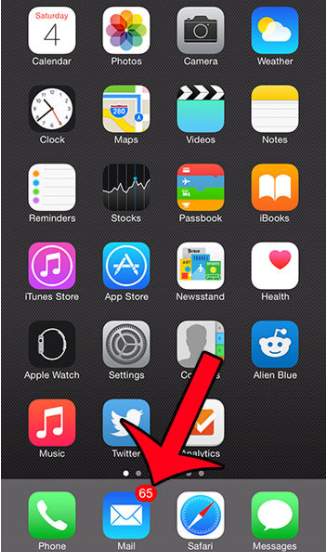 An example of an app icon badge. Image Credit: solveyourtech.com
An example of an app icon badge. Image Credit: solveyourtech.com
Example App Icon Badge Use Cases
As we have established, badge app icon notifications appear on many apps to indicate several disparate pieces of information. For instance, a badge app icon on a Messaging app shall let you know the number of unread text messages you have left.
Furthermore, a badge app icon on a Settings icon shall let you know that there are software updates that are available for you to initiate. On the other hand, a badge app icon on the Google App Store lets you know that some apps on your smartphone device need to be duly updated.
All things considered, in a general sense, badge app icons are basically notifications, and the application on which the badge appears dictates the meaning of the number in the circle. That being said, app icon badges’ main purpose is to show the number of unread alerts. It’s essentially the simplest way of quickly telling how many messages or emails a user has that are unread on their mail app or Facebook Messenger.
How App Icon Badges Can Boost Engagement
There are multiple ways of employing app icon badges to boost engagement. For starters, they can be leveraged as nudges for mobile users to check or interact with in-app events. One of the prevalent use cases of the badges is for the promotion of push notifications to ensure the maximum number of mobile users see a notification and act on it.
In practice, whenever a push notification is relayed to mobile users’ devices, it also triggers an app icon badge to appear over the mobile applications on a user’s home screen, thus encouraging an impulse interaction.
However, app icon badges don’t always have to be employed in conjunction with push notifications. For instance, apps can use badges to signal the arrival of an email or in-app messages. In addition, on social media websites like LinkedIn or Facebook, app icon badges are utilised alongside push notifications to denote key events like a connection request.
Overall, the best practice is to ensure the app icon badge is clearly tied with something inside the app so that users are less inclined to disable the feature.
How to Show App Icon Badges on the Home Screen
As we have noted, icon badges only appear on the app launcher icon whenever the related app has an active notification. In practice, if a user long-presses the app icon, a notification can appear as well.
Typically, notification dots automatically disappear when the application has nothing to show, and the mobile user has nothing to do. So, to enable app icon badges on Android devices, here are a few instructions and pointers:
- You enable the dot/numbered badge for individual apps through Manage Notifications, though the dot or numbered badges typically disappear after you have dismissed, or read all unread notifications.
- For apps within a folder, the app icon badge on the app folder means there are unread notifications for one or more of the applications inside the folder.
- To enable app icon badge, simply go to [Settings] > [Notification/Status Bar] > [Manage Notifications]. Then tap the preferred app > [Show Home Screen Icon Badge], and choose [Dot Badge/Numbered Badge].
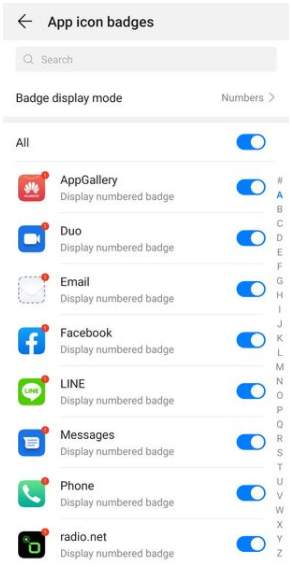 Disabling and enabling icon badges on each application. Image Credit: stackoverflow.com
Disabling and enabling icon badges on each application. Image Credit: stackoverflow.com
How to Enable/Disable App Icon Badges on an iPhone
- Simply Open Settings.
- Choose Notifications.
- Select the mobile app.
- Turn On/Off Badges.
Tips When Disabling Icon Badges
As has been noted, if a user seeks to hide app icon badges, they can hide them easily. This option is understandable as despite notifications being often useful, the continual presence of badge app icons can be annoying to some.
Some people specifically dislike viewing the icon badges on their Mail and Messages app, as it can bring anxiety. As such, they always go and clear out those notifications to clear the anxiety.
Furthermore, some people find the badge app icons to be a distraction and intrusive. Additionally, some users might prefer not to use app icon badges for specific notifications – for example, for typical updates, or to indicate an alarm or an alert that needs to be actioned immediately.
Hence, why they choose to turn them off. However, disabling icon badges doesn’t affect the app as one will still continue getting other types of notifications, given that they don’t elect to turn those off as well.
Here are a couple of frequently asked questions which we can help answer:
What does the number in the red circle mean on iPhone apps?
This red circle notification lets you know that something about that application requires your critical attention. These notification characteristics vary between applications, but mostly means you have a message, the mobile app has important news, or something has to be updated.
Can I turn off badges on iPhone, but leave on other types of notifications?
Yes, via the “Notifications” menu in the “Settings”. This allows the app to control several different notification settings for each of one’s apps. For instance, one could turn off the app icon badge but leave on alerts or banners.
Conclusion
In summary, an app icon badge displays typically as a small circle or a number on the corner of an application’s icon. Essentially, app icon badges are based on notifications, this means that if an application has one or more notifications, it will automatically have a badge. Furthermore, some apps combine multiple notifications into one, and only show the number 1.
Related Sources to Read:
–When to Consider Mobile App Development for Your Business
–Why Mobile Apps Are Important for Your Business
–Factors to Consider When Hiring a Mobile App Development Company
–Mobile App Development Cost Estimate in Malaysia
If you’re looking for a top-notch Mobile App Developer, your search ends here! One of the renowned Mobile App Developer in Malaysia has what it takes to bring your mobile app ideas come to life. Contact us now for more expert developers.