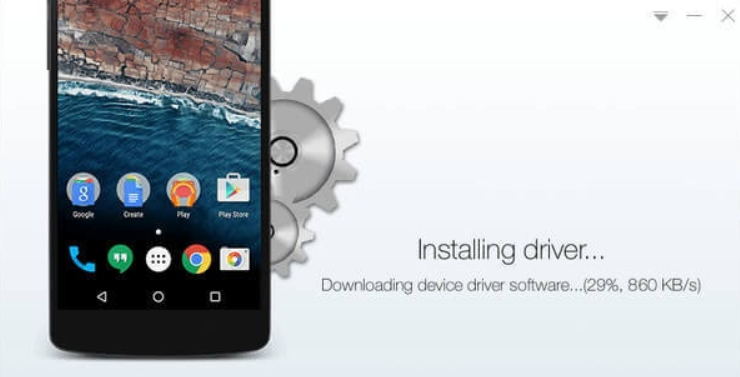Table of Content
Most preinstalled apps on Android are essential. But some phones come packed with programs that you don’t necessarily need. They are not an issue as long as they just stay there and do nothing else.
Things get real when these apps start sucking up your resources, including RAM, battery power, and data. In some cases, bloatware (another name for preinstalled apps that you don’t need) contribute to your phone becoming slower.
In this article, we look at whether you can uninstall these bloatware, and if you can, how you can go about doing so.
Can I Delete Preinstalled Apps on My Android?
Unfortunately, you can’t easily uninstall bloatware from your Android phone. But this only means you can’t remove the app from your phone. You can disable it so it won’t take up any resources. If you aren’t able to disable an app, the next best thing you can do is remove it from the home screen so it doesn’t take up any space.
Remember, we are only talking about unrooted Android devices. If you root your phone, you will be able to remove the bloatware.
How to Disable PreInstalled Apps on Android?
When you disable preinstalled apps, they won’t show up in your App Drawer, run in the background, or download updates. They will, however, still take storage on the phone.
To disable an App, go to Settings > Apps and Notifications > All Apps. Select the application that you want to disable. If the disable button exists, tap on it. If it doesn’t or is greyed out, it means you can’t do so.
 Image Credit: addictivetips.com
Image Credit: addictivetips.com
What if I can’t Uninstall or Disable my Preinstalled App?
The best thing you can do in this case is remove them from your home screen so they don’t take up space in the area. You can also hide them. If you are really determined to remove the preinstalled apps, you can root your Android phone.
To hide the app from your home screen, tap on it, and hold your tap for a few seconds. Drag it to the remove icon.
Tip: If you only want to remove a preinstalled application that runs in the background, we have another article that could help: How to Stop Apps Running in the Background in Android.
Rooting Your Android Phone to Uninstall Preinstalled Apps
When you buy an Android phone, your manufacturer has the root access even though you own the phone. Root access means having permission to certain system files in your Android. When you root your phone, you will get complete control over the phone as if you are the manufacturer.
Let’s take the case of preinstalled apps. Your manufacturer would have preinstalled these apps on your phone before selling it to you. They would also make it impossible for you to delete them.
If you root your Android, you will have the same rights as the phone manufacturer, and you can delete these apps.
Rooting your Android phone allows you to access all of its system and subsystems and change the way the operating system behaves. You can install more apps, change the firmware, get better battery-saving apps like Greenify. Also, a rooted Android device may perform better than its unrooted counterpart. You also get to perform WiFi tethering from your rooted phone!
 Image Credit: androidauthority.net
Image Credit: androidauthority.net
Is it Safe to Root Your Phone?
Google doesn’t support rooted Android phones. Applications like Google Pay and other banking apps don’t run on rooted phones. Moreover, even if you can run some of Google’s services on rooted devices, Google won’t take any responsibility for any problems – like security breaches – arising from your device.
There are risks involved with rooting your phone.
If you root your phone and happen to incorrectly modify system files, you may disrupt the phone’s functioning. In some extreme cases, your phone may be rendered useless (a bricked phone).
When you root an Android phone, applications become free to act how they like. They can access anything they want, even other apps. In a rooted device, an app can modify another app, which is impossible on a regular smartphone.
Malware is also prevalent and more severe in rooted Androids. They can easily get into your system as it is unprotected, and can modify other applications and system files. To be less vulnerable to malware, please check: How to Remove Malware from Android.
You should only root your Android device if you know what you are doing. If you have limited technical knowledge, we recommend you only hide applications that can’t be uninstalled.
How to Root Your Android?
There are many ways to root your Android phone. We will discuss one that’s very popular and very successful.
For this method, we are going to use Kingoroot. It is an Android app that can root a device in one click. You can also use it on your Windows PC.
How to Root an Android Phone Without a PC Using Kingoroot?
Step 1: Download the apk version of the software as it is not available on Google PlayStore.
Step 2: After downloading the APK, run it. If you can’t start the installation, ensure that you can install third-party apps on your Android device. For this, go to Settings > Security. Find Unknown Sources and toggle it on. Try again, and this time, opening the apk file will install the software.
Step 3: Run KingoRoot and tap on One Click Root. Generally, it takes 60 seconds for the process to be complete. During that period, don’t press any keys on your phone. Cross your fingers and hope your device doesn’t get bricked.
How to Root an Android Phone on Windows PC?
Download the Windows version of KingoRoot and accept the terms. Install it on your computer.
Step 1: Open the Developer’s Options on your phone to enable USB debugging. Enabling Developer’s Options is different according to the phone model, so you may need to do a Google search to know how you can do so on your phone. In most cases, you go to Settings > About and tap on the build number a couple of times.
Step 2: Once Developer’s Options become available on your phone, go to Settings > Developer’s Options and turn on USB Debugging.
Step 3: Run KingoRoot on your PC and connect your phone via USB. Your phone may show a prompt saying if it should allow USB debugging. Tap on Yes, and then click on the Root Button on your PC.
For best results, Google how to root your exact device model, and you should get the best Root tools for your needs.
How to Uninstall Preinstalled Apps on a Rooted Android Device?
After rooting your device, you can find various applications on Google Playstore like System app remover, NoBloat, and Titanium Backup that can help you uninstall bloatware.
We will talk about System App Remover because it is extremely simple to use and most convenient for beginners. Install the application and run it.
You will see a list of System Apps that you can uninstall. Some apps may be labeled [Should Keep] and [Key Module]. Do not uninstall them. Also, if you try to uninstall a key system app, it will give you a warning. Only delete those stuff that you know aren’t system processes.
Conclusion
Uninstalling preinstalled apps on Android is generally not possible, but you can get around it by disabling the app or hiding it. Rooting your device to delete preinstalled apps is also an option but you risk bricking your phone. Ensure that you don’t delete essential system modules and follow important security measures after rooting is complete.