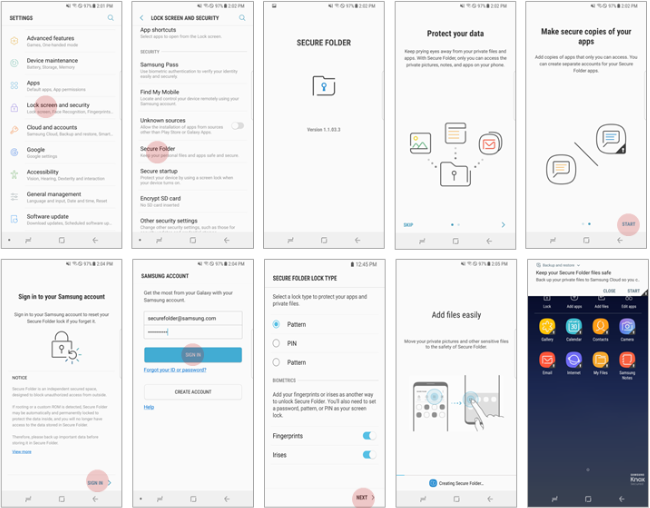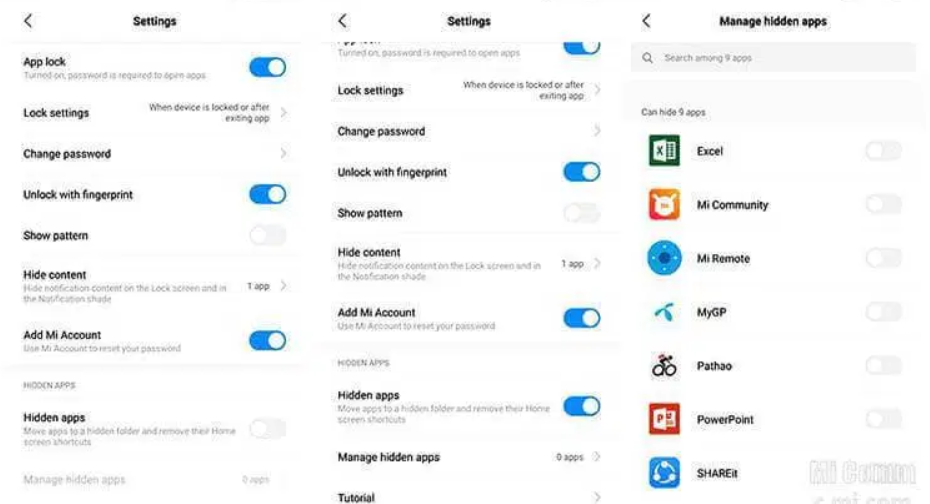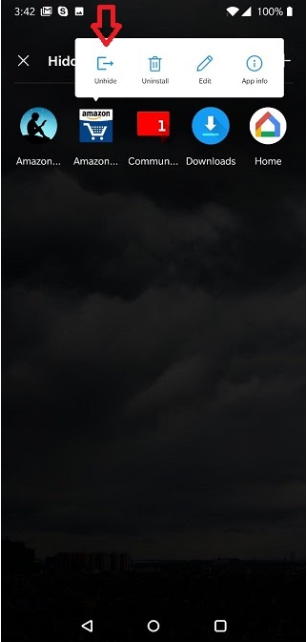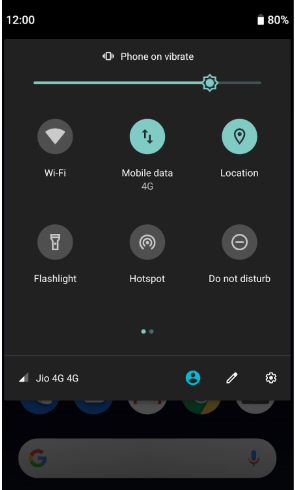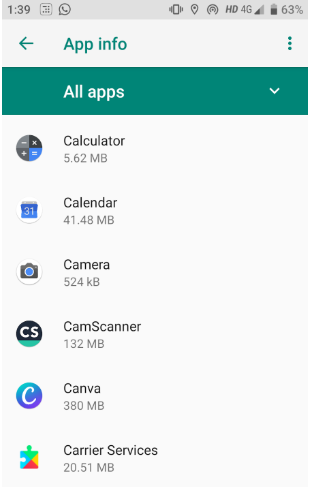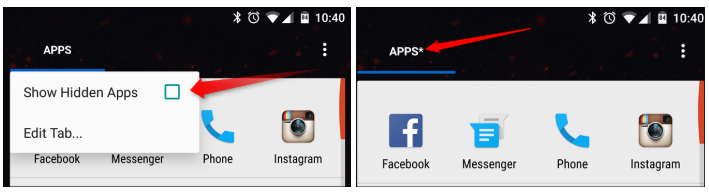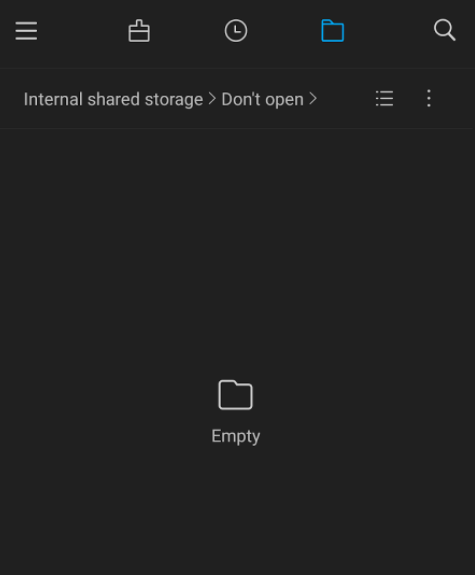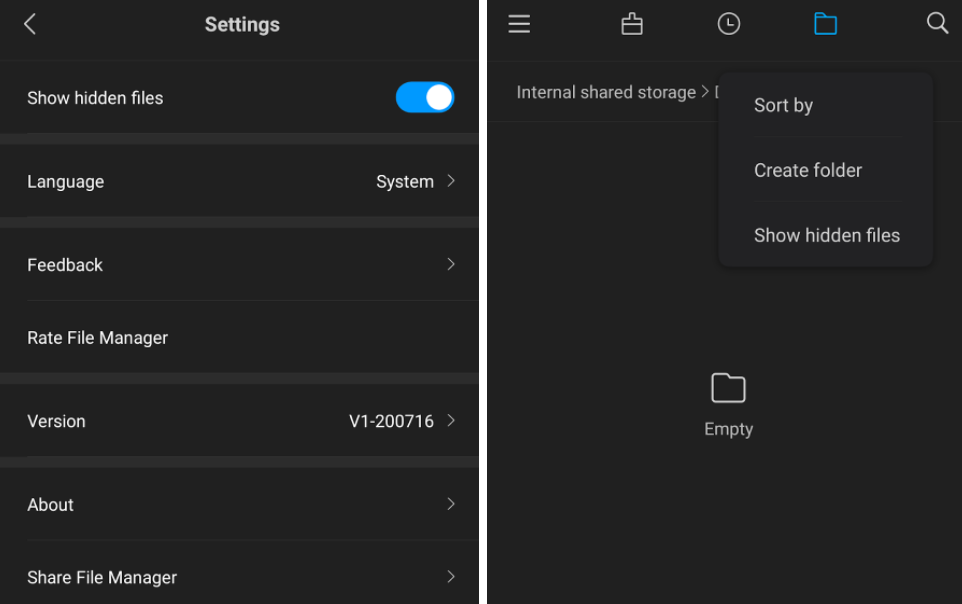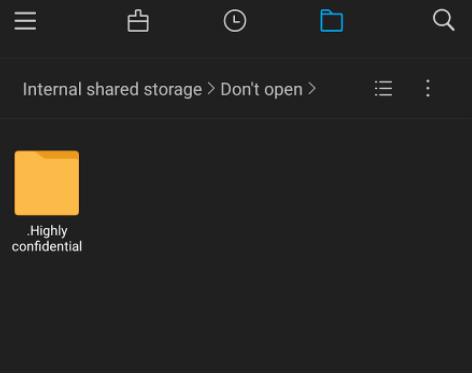Table of Content
Does your kid or teen have a phone, and you are worried about the apps they use? Are you suspicious of your spouse and the apps they are using (and hiding from you)? In this article, we will discuss everything you need to know about hiding applications, and finding hidden apps, on Android.
Note: This article is for educational purposes only and we don’t encourage you to invade the privacy of others.
How to Hide an App on Android?
There are many ways you can hide apps on Android.
Native Hiding Method
Devices like Samsung, Redmi, One Plus, and Huawei have native app hiding features available. Here is how you can use them:
How to Hide Apps on Samsung S8 / S9 / S10?
There are two native ways for hiding applications on a Samsung Device:
Using the UI
To hide an application on a Samsung phone, open your App Drawer (Menu), and then tap on the three dots on the top right-hand side of the screen. Open the Home Screen Settings. Scroll to the bottom, and you will see Hide Apps. Tap on it, and you can select the Apps you want to hide. Finally, touch on Apply.
To open the Home Screen Settings, you can also touch continuously on the home screen for three seconds, and an icon will appear on the bottom right.
You can open hidden applications by using the search menu. They will not appear on the App drawer, and you can see them only after running a search.
By Keeping Applications in a Secure Folder
Samsung has a privacy feature known as the Secure Folder. With it, you can create a folder that will show up on the App Drawer but will only be accessible with a passcode.
To create one, you need to go to Settings > Lock Screen and Security (or Biometrics and Security) > Secure Folder. Then, you will need to log in with a Samsung Account – set a passcode, which can be a Pattern, PIN, or a Password.
As you do this, the secure folder will appear on your phone. To add an app, just open the folder with the passcode, and tap on Add Files or Add Apps on the bottom of the screen.
You can also hide the Secure Folder from your App drawer. For this, again, go to Settings > Lock Screen and Security (or Biometrics and Security) > Secure Folder, and uncheck Show Secure Folder. To display it, go to the same settings and check the option.
For more information, check out our detailed article on how to hide apps on Samsung smartphones.
How to Hide Applications on Xiaomi Redmi Phones?
You can easily hide apps on your Xiaomi phone if it is running MIUI. For this, go to Settings > App Lock > Hidden Apps. For MIUI 11, the path is Settings > App > App Lock > Hidden Apps. There, you can select the applications that you want to hide.
To access them, pinch and expand your fingers on the phone’s home screen, and there you can see the hidden apps folder. You will need to enter the apps lock password to view its content.
How to Hide Apps in OnePlus?
Hiding apps in OnePlus is more straightforward than in any other OS. Open your App Drawer and swipe right from the left edge of the screen. Your device will then display a hidden space, and you can tap on the Add Icon to add applications there.
Hiding apps in OnePlus is not as secure as the other two because all it does is hide the app listing from the App Drawer. Anyone with the knowledge of the Hidden Space can do the same and access the applications that you hid.
Pop-up ads can be annoying and if you don’t get rid of them your phone might lag. Take a look at how to stop pop-up ads on your Android smartphone.
How to Hide Apps on Huawei Phones?
Huawei offers a feature named PrivateSpace to hide your device’s content. It allows you to create a new space to safely store apps and other files. The PrivateSpace feature is protected by fingerprint scanning, which can be different or same as the fingerprint that unlocks the device. Here’s how you can use the feature to hide and use apps privately.
Step 1: Open Settings.
Step 2: Scroll down and tap Security & privacy.
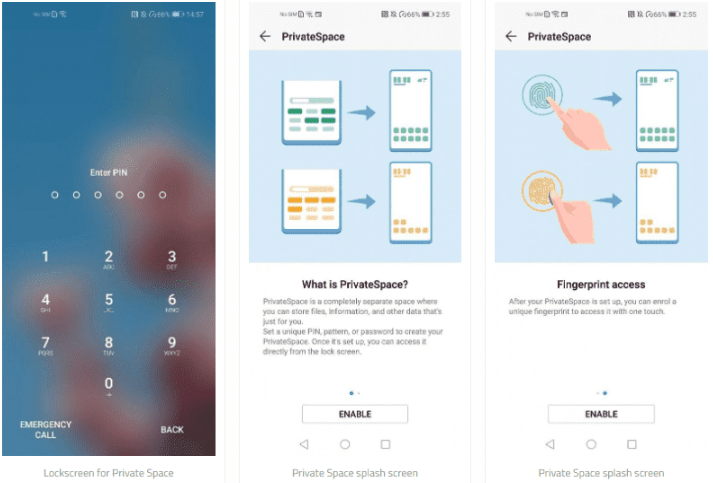 Image Credit: xda-developers.com
Image Credit: xda-developers.com
Step 3: Tap on the PrivateSpace option and follow the on-screen instructions.
Step 4: Once the setup is completed, open PrivateSpace using the assigned fingerprint.
Step 5: You can download and use any app here, and it won’t be shown anywhere outside the PrivateSpace.
Hide Apps Using Guest Mode
You can hide all the content of your Android device using the Guest Mode. The Guest Mode creates a separate user profile which comes in handy when you are sharing your phone and would like to hide all of its content such as apps, files, and contacts.
When enabled, the Guest Mode allows users to access only the pre-installed system apps and that too, without any of the owner’s content in it. This is one of the easiest ways to hide apps in Android without disabling them or using a third-party app. Here’s how you can do it.
Step 1: Drag down the Notifications Panel.
Step 2: Tap on the Guest Mode icon.

The device will switch to Guest Mode and can no longer access the third-party apps installed. However, manufacturers like Samsung have replaced the Guest Mode with features like Samsung Kids to make device sharing with kids easier and safer.
Disable an App
When you disable an App, it will stop showing on the home screen. To disable an app on Android, go to Settings > Apps(or Apps and Notifications) > All Apps> Name of the App > Disable.
To view and enable a disabled app, simply go to Settings > Apps > Disabled. You can simply tap on the disabled app name, and select the Enable option to make it appear and usable on the App drawer again.
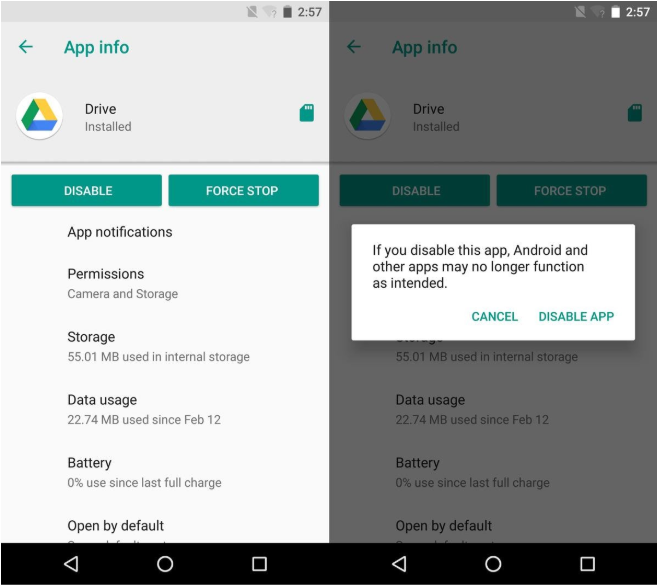 Image Credit: addictivetips.com
Image Credit: addictivetips.com
How to Hide Photos and Files on Any Android Phone?
Just like hiding apps, you can easily hide files on Android devices using third-party apps like Gallery Vault, Applock and Keepsafe, to name a few. Here’s how you can do it with Keepsafe.
Step 1: Download the app from Google Play.
Step 2: After opening, allow the app to access the photos and videos of the device.

Step 3: Login or create an account.
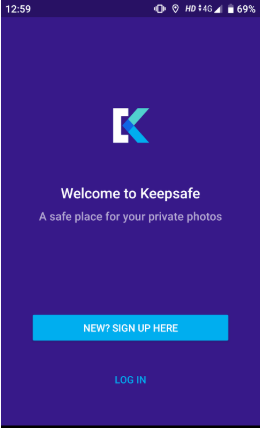
Step 4: Choose a PIN to protect your files.
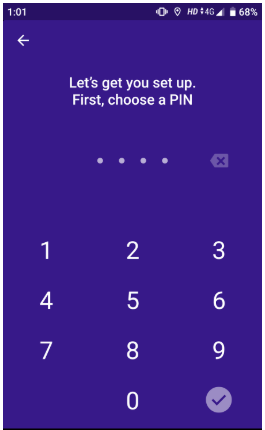
Step 5: Tap on the “+” button in the lower-right corner to add files.

Step 6: Choose the files you want to hide and tap IMPORT.
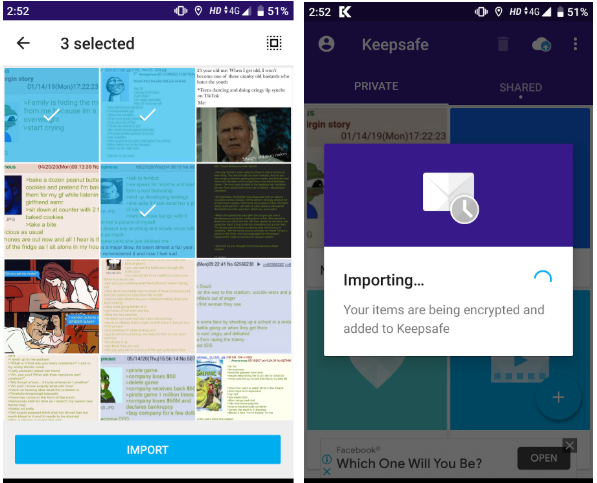
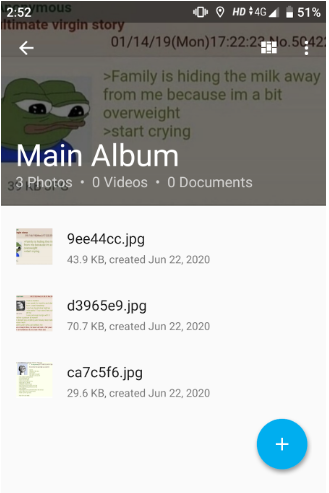
Using Third-Party Solutions
If you don’t want to disable apps every time or don’t have a native ad hide feature, you can use a third-party solution (more like an app hider). You can hide apps in these ways:
Apps to Hide Apps in Android
These apps are the easy answer to “how to hide apps in Android”. However, they don’t hide apps per se but can protect an app and its files with layers of security features like fingerprint recognition, PIN, pattern or password.
Here are some of the popular hidden apps for Android:
Applock (DoMobole)
Norton App Lock
Privacy Knight
LOCKit
These applications help you put your apps in a vault and password protect it. The good thing about these applications is that most of them let you hide other files apart from applications, and they will not be accessible even when someone tries to access them from a PC with a data cable.
Camouflage App Hiders
They are similar to general app hiders but have another functionality. They can camouflage themselves, tricking people into believing that the app is just a regular app, but doing more than that.
 Image Credit: googleusercontent.com
Image Credit: googleusercontent.com
For example, the Calculator Vault behaves like a calculator. It does everything that the normal calculator does. But you can access your hidden apps with a secret combination of buttons. Other popular applications are the Notepad Vault and the Dialer Vault.
Downloading Launchers
You can download various third-party Launchers on your phone. If you are not familiar with the concept, think about it as downloading and installing a “theme”, which allows more features than your native menu screen. The most popular one is the Nova Launcher, which lets you hide applications easily as you could do on a Samsung phone.
To hide an app with the launcher, first, download and install it. Then, open Nova Launcher Settings > App & Widget Drawers > Hide Apps. Simply select the apps you don’t want to show on the home screen. To access them, type their name in the search box.
How to Find Hidden Apps on Android?
Go Through Every Listing on the App Drawer
The first step to find hidden apps on Android is by searching for any app locks, secure, and normal folders. In some cases, the “spy” only happens to check the apps and not the folders, so check thoroughly. If you find an app lock, it is best to talk to the person directly and ask them to open it with their password.
If you see secure folders or such, refer to the information above for Samsung or Nova Launcher.
See the Nature of Apps
How many of us actually download third-party applications for services that are already available on the device, like camera and calculator apps?
Open Google Playstore on the phone. Tap on the Menu button (three horizontal lines on the top left) and select My Apps. See the installed apps and check the description for every suspicious one. You will know exactly what they do.
Check Disabled Apps
Just like we said before, go to Settings > Apps (Apps & Notifications) > Disabled Apps. There, you can see a list of the applications that are on the phone but won’t show on the Application Drawer. Enable and open them to discover potential suspicious activities.
Find Hidden Apps in Settings
This is one of the easiest methods to find apps that are hidden using the Disable option on Android devices. Here’s how you can do it.
Step 1: Open Settings.
Step 2: Tap on App & notifications.
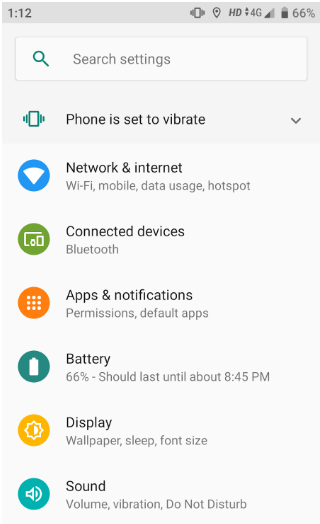
Step 3: Scroll down and tap on the See all apps option.

Step 4: Tap on the down arrow icon.
Step 5: Tap on Disabled apps option. Now you can see the list of apps hidden using the Disable option.
Check Details of Android Trick Apps
One of the common ways of hiding an app in plain sight is by disguising it as another. Applications like Nova Prime Launcher lets you easily do it. These disguises are only effective until the app is opened. But if the disguised app is protected using an app lock, then finding its content gets a bit harder.
However, there is an easy way to do it. Here’s how.
Step 1: Tap and hold the app icon until a small menu appears.
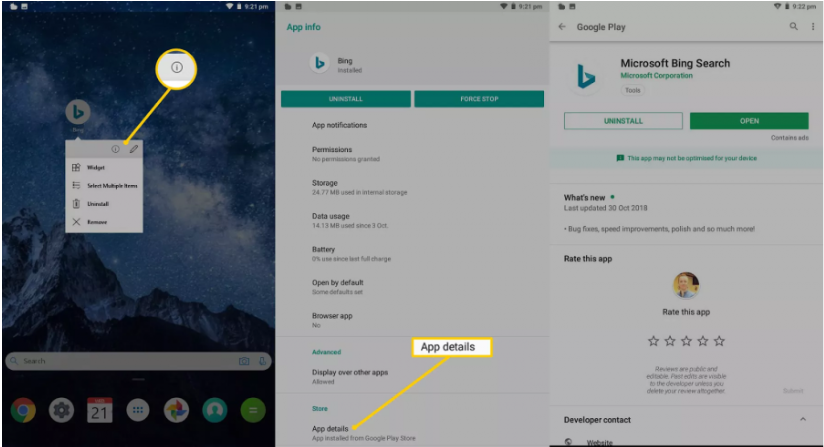 Image Credit: celltrackingapps.com
Image Credit: celltrackingapps.com
Step 2: Tap on the app info icon denoted by an “i”. This will open the app info section in settings.
Step 3: Scroll down to the bottom and tap on the App details option. This will open the app’s Play Store product page, allowing you to see what the app really is.
Running apps on your desktop is easier than you might think. For that, check out our quick article on how to run Android apps on Windows.
Find Hidden Apps Using Third-Party Apps
There are several third-party apps like Hidden Apps Detector and Hidden Apps & Anti Spy Detector that let you find the hidden apps in your device, especially if they are apps installed without an icon such as spyware. You can install these apps from Google Play and instantly scan for hidden apps.
How to Find Hidden Apps in the App Drawer
Most smartphone manufacturers offer an in-built hide apps feature to keep apps out of the app drawer. But devices running on stock Android will not have this option. To find such hidden apps, here’s what you need to do.
Step 1: Open the app drawer.
Step 2: Tap on the three dots present in the top-left corner. A small menu will appear.
 Image Credit: celltrackingapps.com
Image Credit: celltrackingapps.com
Step 3: From the menu, tap on Home Screen Settings. The Home Screen Settings window will open.
 Image Credit: celltrackingapps.com
Image Credit: celltrackingapps.com
Step 4: Scroll down to the bottom to find the Hide apps option. Tap on it. This option is intended to hide apps, but it will also show the ones that are hidden. The items shown in the top section are the apps which are hidden.
 Image Credit: celltrackingapps.com
Image Credit: celltrackingapps.com
Similarly, if the smartphone has a third-party launcher like Nova Launcher Prime, apps can be easily hidden. If you’re wondering how to unhide hidden apps in Android in such a scenario, there are two ways you can discover them.
1. In the app drawer, search for the name of the app that you suspect is hidden.
2. Tap on the three dots present in the top-right corner of the app drawer and check the option Show Hidden Apps. Once you unhide all apps, you can see an asterisk symbol next to the word “APPS”.
How to Find Hidden Content on Android?
Follow these steps to quickly find hidden content on an Android device.
1. Go to File Manager
2. Choose the folder in which you speculate there might be hidden files or look at the All Files section.
3. Either go to the File Manager app settings or tap on the menu bar of a folder to toggle on “Show hidden files”.
In most cases, the hidden files will be saved in the format “.filename.filetype”.
Sometimes Malware Can Hide Themselves
Malware is a program designed to infiltrate devices to cause problems. Android malware can do various things like make the phone slow, and in some extreme cases, steal information, or even block access to the device and ask for ransom.
Refer to one of our previous articles, How to Remove Malware from Android to find out more.
Conclusion: When it comes to discovering hidden apps on Android, having the expertise of a mobile app developer in Malaysia can greatly enhance your understanding. Finding hidden apps on Android is knowing how to hide applications on the device. You will know every trick the device owner has up their sleeves, and you can monitor them to know if they really are hiding things. Hiding apps on Android is straightforward with native features on some device models, but most people will use third-party solutions.
Related Sources to Read:
–When to Consider Mobile App Development for Your Business
–Why Mobile Apps Are Important for Your Business
–Factors to Consider When Hiring a Mobile App Development Company
–Mobile App Development Cost Estimate in Malaysia
If you’re looking for a top-notch Mobile App Developer, your search ends here! One of the renowned Mobile App Developer in Malaysia has what it takes to bring your mobile app ideas come to life. Contact us now for more expert developers.