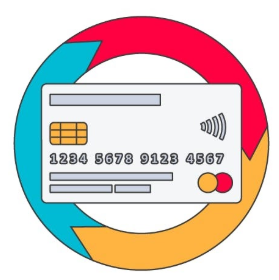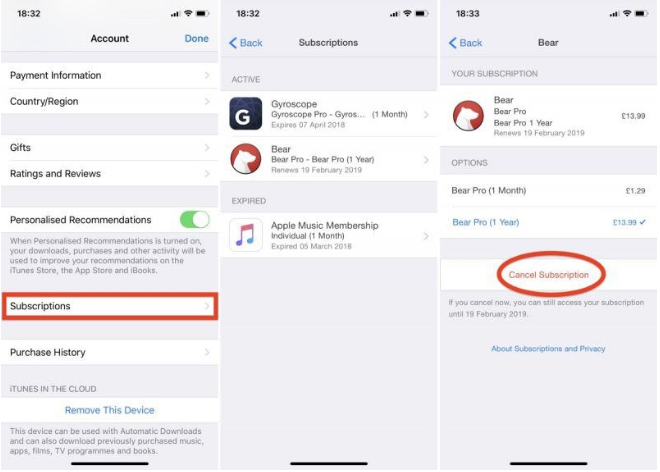Table of Content
Unsubscribing from an app or a service in your device can be tricky. In this article, we look at the ways you can unsubscribe and manage your services and apps in iOS, Android, Windows, and Amazon. We will also discuss related issues pertaining to app unsubscription that many people seem to struggle with.
How do I cancel a subscription from an app in iOS?
You can cancel a subscription in iOS on your phone, or from your PC.
Cancel iOS subscription on an iPhone or an iPad
Step 1: Open Settings on your iOS device.
Step 2: Tap on iTunes & App Store.
Step 3: Tap on the Apple ID at the top of the screen, and then select View Apple ID. Ensure that you are signed in on your phone with the Apple ID that bought the subscription for the application you want to cancel.
Step 4: Tap Subscriptions and find the subscription you want to manage.
Step 5: Select Cancel Subscription. You can also choose a different subscription offering.
Cancel iOS subscription on a Windows PC
To cancel an iOS subscription on a PC, you first want to make sure that you have installed iTunes. Download it from the official link.
Step 1: Launch iTunes and Store.
Step 2: Sign in with Your Apple ID and Password.
Step 3: Inside Store, select View My Account.
Step 4: Scroll to the bottom of the page, or until you find Settings.
Step 6: Find Subscriptions and click on Manage. You will find it on the right of the screen.
Step 7: Click Manage Subscriptions, and finally select the subscription you want to cancel.
With both of these methods, your subscription will be canceled after the current billing cycle.
How to cancel an app subscription on Mac OS?
Mac OS also allows a simple method for you to cancel subscriptions to various apps. You need to follow these steps.
Step 1: Open App Store on your Mac.
Step 2: Click the Sign-in Button on the bottom of the sidebar and enter the necessary details.
Step 3: Click on the View Information button. You will find it at the top of the window.
Step 4: Scroll down until you see your Subscriptions and click on Manage.
Step 5: Cancel or Change the subscriptions that you no longer need.
How to cancel subscriptions on Apple TV?
You can only directly change or delete subscriptions on your Apple TV for tvOS apps. Moreover, this feature is available only for 4th generation devices and higher. For 3rd generation and earlier Apple TVs, you can only view and manage subscriptions with your phone, iPad, iPod, or computer.
Here is how you cancel your app subscriptions on Apple TV:
Step 1: Open Settings.
Step 2: Find Users & Accounts.
Step 3: Under your Account, select Subscriptions.
Step 4: Choose the Subscription, and you can either manage or cancel it.
You can also cancel Apple TV+ subscriptions on any other device connected to the Internet. On a supported browser, open tv.apple.com and sign in to the service with your Apple ID and password. Go to Account, and under Account Settings, find the Subscription section and click on Manage.
How to turn off auto-renewal on Apple devices?
Say you subscribed to a free 30-day membership. After 30 days, if you don’t cancel the membership, your subscription may renew automatically, and you will burn money. Turning off automatic renewals will give you better control of the memberships you have purchased.
Turning off auto renewal is simple. On every device that we discussed above, in the Edit Subscription screen, you will find a radio button that you can turn off to stop auto renewals.
Does deleting an app automatically stop a subscription?
If you have made a subscription through your Apple ID, yes, uninstalling an app will automatically stop its subscriptions. However, if you have made a subscription directly with the service provider, you can’t cancel the subscription by simply deleting the app.
For example, say you have made a subscription for an online newspaper through their official website. It has nothing to with your Apple ID because you pay from outside iOS. Uninstalling the app will not remove the service from billing you again. In such cases, you need to contact the third-party provider directly.
How to unsubscribe from apps on Android devices?
In the case of Android, you can use a phone or a PC to cancel your subscription for specific applications.
In android phones, you will need to follow these steps to unsubscribe from an application and ts services:
Step 1: Open the Google Play Store App.
Step 2: Tap on Menu and then find Subscriptions.
Step 3: Select the relevant application and tap on Cancel Subscription.
How can I unsubscribe from an Android app from a PC?
You can also unsubscribe from an Android app using a personal computer, or other devices that support a web browser. Here are the steps:
Step 1: Using a web browser, make sure you are signed into the Google Account that you made the subscription purchase.
Step 2: Open the Subscription Page of the Google Playstore. You can find it in this link.
Step 3: Click on the related application and select Cancel Subscription.
How do I cancel app subscriptions on Amazon?
Canceling apps on Amazon OS is pretty straightforward. On your phone or any other supported browser, go to your Games and Software Library. Under the Subscription tab, find the related app. Select Bill and Payment and click on Cancel Subscription.
How to unsubscribe from an app on Windows?
You can also unsubscribe from your Microsoft account subscriptions, which could be, for instance, Office 365 and Xbox Live.
Step 1: On a supported browser, open the Services & Subscriptions Page. You can do it on any device.
Step 2: Sign in with your Microsoft Account.
Step 3: Under the Subscriptions tab, click on Manage.
- If there aren’t any purchases there, make sure you have logged in with the account that you used to buy the subscription.
- If you don’t find Manage and there is “Turn on Recurring Billing” instead, you will not have to do anything. The subscription will expire in the next billing cycle.
Step 4: Select Cancel.
 Image Credit: googleusercontent.com
Image Credit: googleusercontent.com
What happens if I delete a paid app?
Deleting a paid app is not a concern if you have access to the Apple, Android, Amazon, or Microsoft account which you used to make the purchase. With these accounts, the app provider would have a record of your app purchase. You just need to sign in, and download your previously-deleted app at no cost.
However, if you do not back up your device or if the application hasn’t synced online before you delete the app, you may lose your data. For example, in a game, you may no longer have your achievements, and you will need to play it from the beginning.
Will an app continue billing if I delete it?
As discussed earlier, deleting an app may or may not cancel the subscription, depending on how you purchased the subscription in the first place. If you have bought the subscription from a third party, you will still be billed even after you have deleted the app. However, if the subscription is related to the App Store account, the charges will expire in the next billing cycle.
What if you are not able to unsubscribe from an app?
If you follow the above steps and can’t still stop an app from billing you, the issue may be that you purchased the subscription without a mediator like the App Store. In such cases, Google Unsubscribe [App Name] and you will be able to find instructions on how to stop their services.
In some cases, you may have subscribed to a non-legit service provider, like a malware. Certain individuals or organizations with ill-intent may make you buy a membership for an app that does entirely different things than what you paid it to do. They may even refuse to cancel your membership. Malware problems exist mainly on Android, and this article may be helpful to you: How to Remove Malware from Android.
If you are still not able to cancel your app subscription, you may need to contact customer support for your operating system. Here are the links:
Official Apple Support
Official Android (Google) Support
Amazon Support
Microsoft Support
Conclusion: Subscribing to an app means paying for its services every month (typically). If, for any reason, you want to discontinue the subscription, you can easily stop the membership for every major operating system. If you can’t do so with the app stores, you will need to contact the application developers and tell them that you want to stop their services.