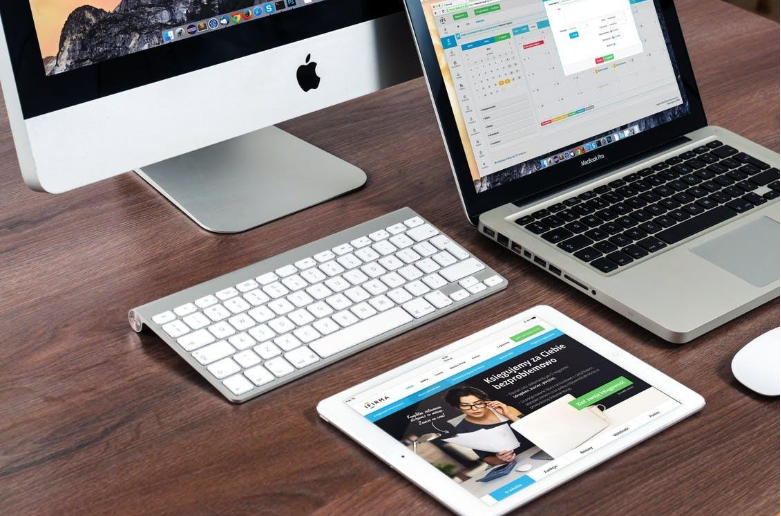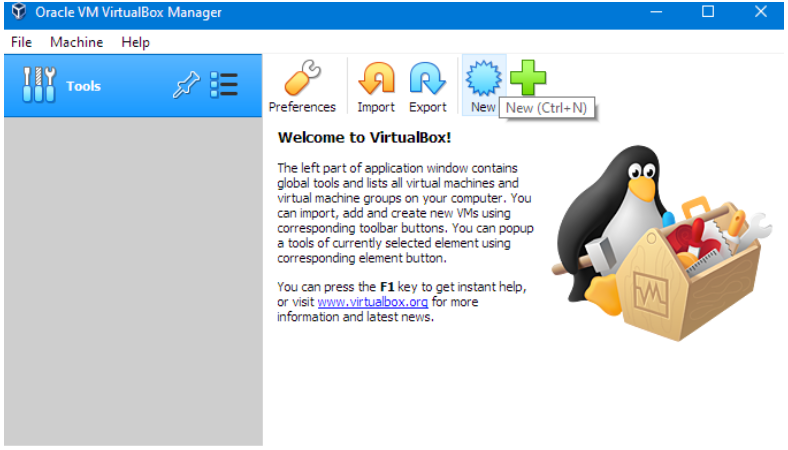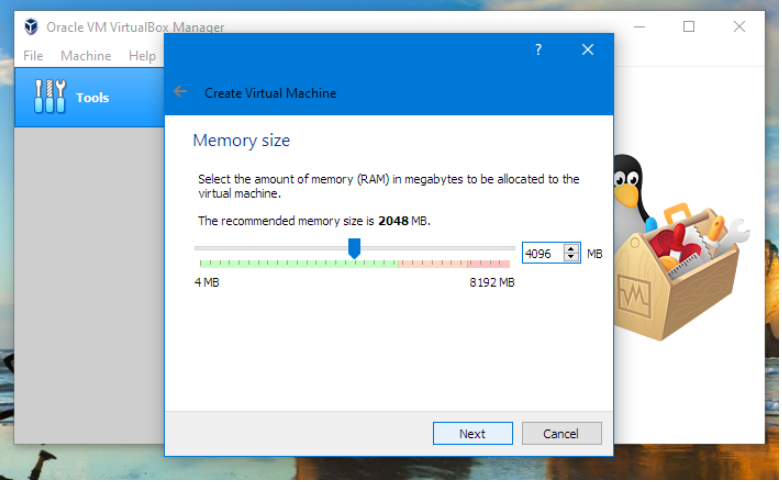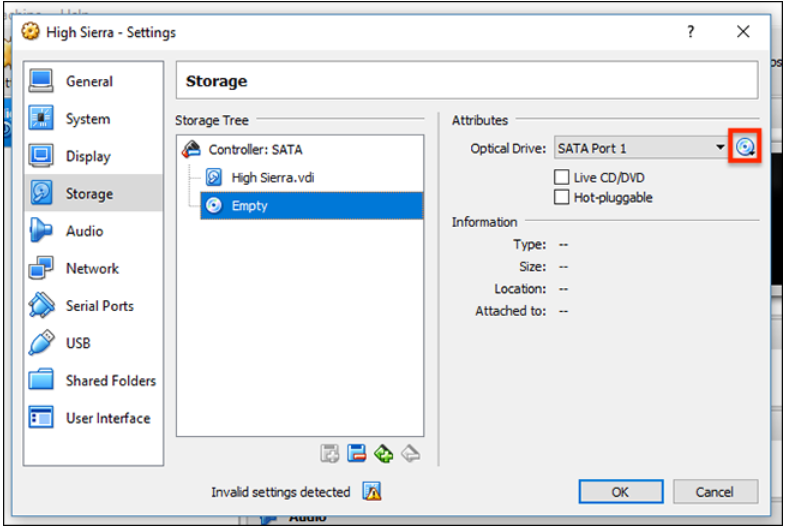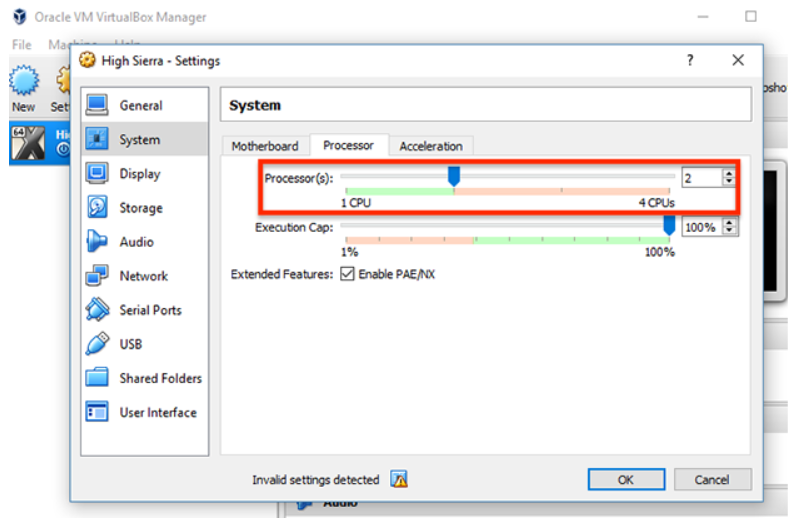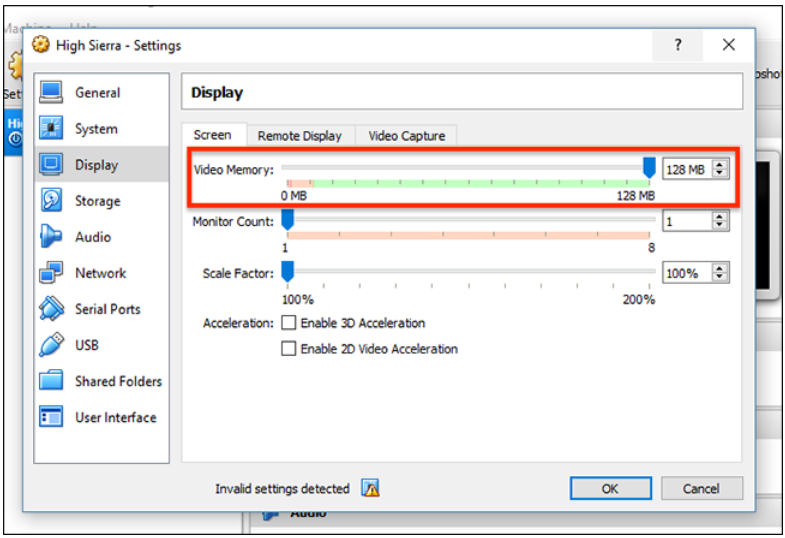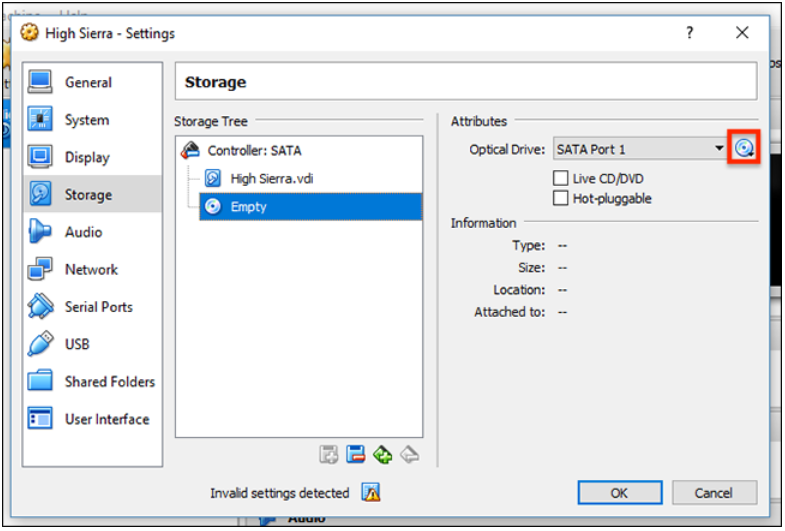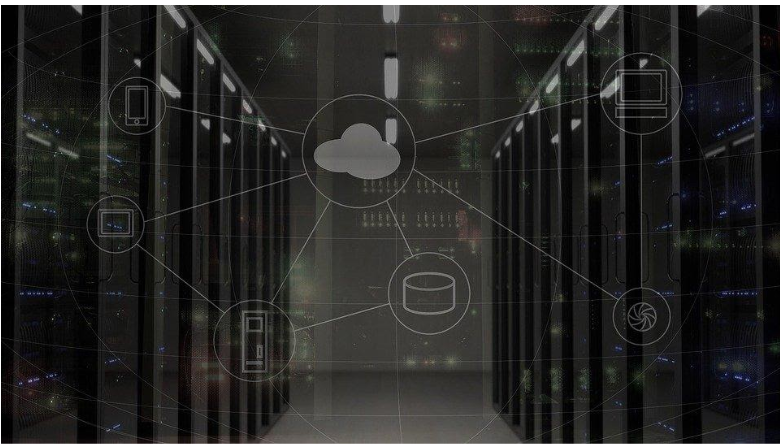Table of Content
The first thing to know is that XCode is the single IDE available for building applications for Apple’s operating system. You can also use the program to develop applications for watchOS and tvOS.
Can You get XCode on Windows?
Unfortunately, no. You can only install the IDE directly on Mac OS. Naturally, Apple has always been protective of its products and services, and it applies in this case too.
Tricks that Can Help You Build an IOS App on Windows
The idea here is to get XCode running on your Windows computer. This is by finding a way to install Mac OS. Only after that you can start the coding.
Before giving you any tricks, we want you to remember that using Mac-OS on non-Apple hardware is illegal. It goes against Apple’s End User License Agreement (EULA). So, this article is only for educational purposes.
Here are some ways you can use XCode on your PC that is not of Apple’s:
By Using an IOS Emulator (Virtualization of MAC)
The first thing you can do is virtualize a MAC on your windows computer.
If you are not familiar with the concept, it means creating a ‘second computer’ inside your computer with software. This second computer is called a virtual machine. With virtualization software, you create an environment for operating systems other than the current system to run on your device.
You have two software that let you do this, Virtualbox and VMware. Most will choose the first option because it is open source (free), and VMware has half the price of a MacBook mini. Here are the links to both.
You will also need a copy of the Mac OS software. You can download it here.
How to Install Mac OS on Virtualbox
Downloads
Step 1: Download an ISO of the Mac OS. (You can find one on Google, search for the version of the OS you want to run).
Step 2: Install Virtualbox by downloading it from this site and following the instructions on the screen.
Creating a Virtual Machine
Step 1: Open the software and Press’ New’.
Step 2: Give a name to your device. This time, let us call it Mac. Choose the type of the operating system, which is Mac OS X, and then the version, which is mostly 64 bit.
Step 3: Click on next and add the memory. It should be at least 4 to 6 GB. You can allocate more RAM for your device, depending on the total available memory. Remember, you are basically running a ‘computer’ inside your ‘computer,’ which will need RAM for itself.
Also, please ensure you have a decently powerful computer because you will be running two operating systems at once. Anything above 8 GB of RAM and Intel i5 processor can ensure smooth functioning. Furthermore, make sure you have the necessary free disk space to accommodate the software you want to install.
Step 4: The next thing is storage. Press on ‘Create a Virtual Hard Disk Now.’ Press Next. Select the Virtual Hard Disk Type.
Choosing a fixed-sized hard disk will be faster than dynamically setting your hard drive. Remember, once you select a fixed-sized hard disk, you can’t use the storage on your Windows PC, as it will be reserved for your virtual machine. As you are building apps, you will need a good amount of storage. This means at least 25 GB.
Customizing Your Virtual Machine to build an IOS app on windows
After the above step, you will have a virtual machine. Now it is time to set it up.
Step 1: Press on the settings button. On the motherboard tab under the system, uncheck floppy disk.
Step 2: On the processor tab, choose the amount of processor you want. Allocate at least 2 CPUs for Mac to run smoothly.
Step 3: On the display menu, select at least 128 MB video memory. You can also slide it right to increase.
Step 4: Finally, on the storage, click on the empty storage type, and then on CD.
Step 5: Choose the ISO file that you downloaded and press OK.
Exit the System.
Command Lines
After exiting the system, you need to open Command Prompt on your computer (Run as Administrator) and paste the following code. Do it line by line.
cd “C:Program FilesOracleVirtualBox”
VBoxManage.exe modifyvm “Mac” –cpuidset 00000001 000306a9 04100800 7fbae3ff bfebfbff
VBoxManage setextradata “Mac” “VBoxInternal/Devices/efi/0/Config/DmiSystemProduct” “MacBookPro11,3”
VBoxManage setextradata “Mac” “VBoxInternal/Devices/efi/0/Config/DmiSystemVersion” “1.0”
VBoxManage setextradata “Mac” “VBoxInternal/Devices/efi/0/Config/DmiBoardProduct” “Mac-2BD1B31983FE1663”
VBoxManage setextradata “Mac” “VBoxInternal/Devices/smc/0/Config/DeviceKey” “ourhardworkbythesewordsguardedpleasedontsteal(c)AppleComputerInc”
VBoxManage setextradata “Mac” “VBoxInternal/Devices/smc/0/Config/GetKeyFromRealSMC” 1
After doing this, you need to re-open Virtualbox and run your Mac you created earlier. Then, it will start installing Mac OS on the virtual machine as it would do on a real Mac. Follow the steps and complete the installation and start working!
By Renting a Mac Computer on the Cloud Network
This is the ‘legal’ way to build an Ios app on PC. It is not free.
The idea is that you use someone else’s MAC with the help of a Remote Desktop Connection (RDP). RDP allows you to access someone else’s computer over the internet lines. Also, don’t worry; you can exclusively use their MAC while you rent it because the person renting out, in most cases, has more than one computer.
Here are some websites you can use to rent a MAC:
MacinCloud
Macincloud is popular mostly because of its pay as you go service. You can use a Mac for as little as one dollar per hour. There are also other packages, and all of them are pretty much affordable.
Another good thing about it is that the computers in this server come equipped with Xcode.
MacStadium
With Mac stadium, you can either get a Single Dedicated Mac Mini or an Enterprise Cloud. You need to buy a subscription package. In the case of a single dedicated mac, you can buy a subscription and then cancel it for a refund within seven days.
Other sites like Xcodeclub, VirtualMacOSX, etc. also allow you to use a Mac. You can look out for internet reviews on popular sites.
To use a cloud Mac computer, ensure you have a fast and reliable internet connection.
Building a Hackintosh
The name itself implies that it is a hack. You install Mac OS on a computer not authorized by Apple.
You need some knowledge about formatting the computer system. Here is the website of Hackintosh; it contains all the necessary information you will need.
You can either only install MAC on your computer, or alternate between windows and Mac OS by choosing the preferred OS while booting.
Remember, this trick isn’t always going to be 100% effective. Like it states on their website, you can’t expect Mac OS to run as fluid on your old desktop computer as it does on a brand new Apple laptop.
Also, depending on your hardware and chips, the installation and operation of Hackintosh may be very trivial and straightforward. Contrarily, some computers will allow you to install Mac OS, but some features like audio, graphics, etc. might not work correctly.
Can You Run XCode on Hackintosh?
Yes, you can run XCode on a Hackintosh. Despite that, you can’t guarantee the functioning will be very effective, as we stated above.
By Using Cross-Platform Tools (Third-Party Solutions)
We did say that you need XCode to develop apps specifically for ios, but you can also do it by using cross-platform programming tools.
Here are some recommendations:
React-native or Appcelator can run Javascript.
Xamarin is an excellent option for those preferring C#.
Phonegap is your option if you want to deploy HTML, CSS, and Javascript codes at the same time.
If you know how to use cross-platform tools, you already are an avid programmer and have more knowledge than in this article. Well, if not, then you can learn one of these programming languages and start building your own apps.
Conclusion
The truth is that building IOS apps on windows has never been easy. To get around that, you can virtualize your machine, use a Hackintosh, or rent a mac. Still, if you are planning to be a serious programmer, we recommend you to consider buying a mac; because even if there are ways, they are mostly all hassle.