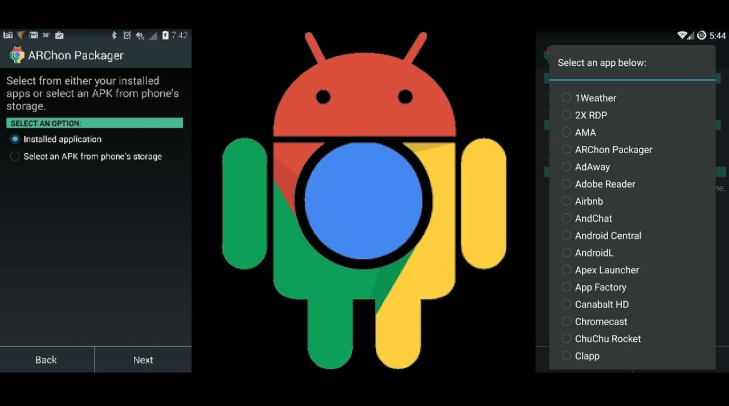Table of Content
Microsoft released the beta version of their “My Phone” app on May 7, 2018, and made it available for everyone on February 20, 2020. The app lets users connect their smartphones to their Windows PC, and access most recent photos, send SMSes, and make calls.
My Phone app is for those who own an Android smartphone. It is limited in functionalities and doesn’t let you access every application installed on your mobile phone.
Enter Android emulators for the Windows PC.
 Image Credit: gadgetmeetsguy.com
Image Credit: gadgetmeetsguy.com
Can You Run Android Apps on Windows 10?
Yes, you can use an Android app on a Windows PC. You need to install a software called an “Android Emulator”.
An Android Emulator will create a “software phone” on your Windows PC. When you open it, a phone-like program will appear on the screen. There, you can install new apps just like how you would do on a physical phone.
Does Windows 10 Have a Play Store?
Windows 10 doesn’t have a “Play Store”, but it has a store called “Microsoft Store”. To access it, you can look for Store on the search bar – the app is present in every Windows 10 device.
There are at least 669,000 applications available on the Microsoft store. These include popular apps like Instagram and Skype, and even games like Halo and Asphalt. You may look around in the store for the app of your choice before downloading an Android Emulator.
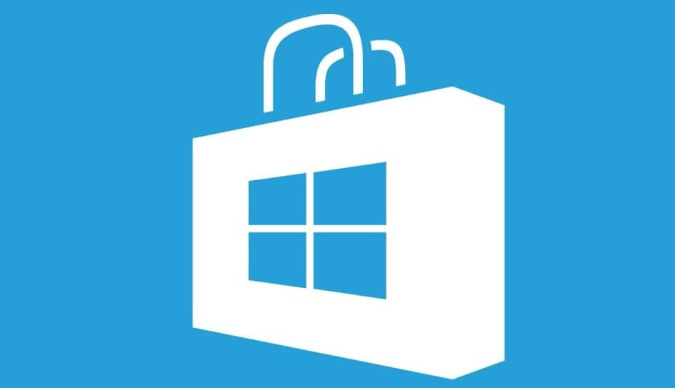 Image Credit: windowsreport.com
Image Credit: windowsreport.com
Who Wants to Run Android Apps on PCs?
Gamers and developers usually want to run Android apps on PCs. Personal computers tend to have powerful hardware and more straightforward controls than the Android operating system for playing games. App developers use emulators to check how their applications would run on different Android phones. Sometimes, people who don’t have an Android phone may want to use an everyday app on their personal computer.
Which is the Best Android Emulator?
Here is a list of the top Android Emulators available for Windows PC in 2020.
BlueStacks
BlueStacks, since its launch in 2012, has more than 400 million users, most of whom are gamers looking to play Android games on a bigger screen. The developers in BlueStacks claim that this emulator is six times faster than other emulators on the market. It’s also simple to use.
As the emulator focuses on games, the developers have optimized its performance very much. It can run any type of Android apps without any problems. Gaming on BlueStacks is a splendid experience. They bring frequent updates to address issues, have performance boosts that decrease lags, and also keyboard mapping, which will let you use your keyboard as a controller while playing. Setting the controls is straightforward.
You can use Bluestacks for free. On the other hand, you can subscribe to the premium version that comes without ads and with additional performance boosts. It will set you back $24 a year.
Official Link: https://www.bluestacks.com/
Is BlueStacks Legal?
It is legal to use Bluestacks and other Android emulators on your PC because they are just emulating an open-source software (Android) which is free to use.
GameLoop
 Image Credit: justinhallcomics.com
Image Credit: justinhallcomics.com
GameLoop, also known as Tencent Gaming Buddy, is an emulator designed to play some of the most popular and high-end mobile games on your Windows PC. Setting the emulator up, customizing, and accessing it is so simple that many call it the official emulator of PUBG mobile on PC.
Tencent Gaming Buddy was initially built to make the PUBG mobile version available on the PC. The game itself paired emulator users together in “matchmakings” to make the play fair for everyone. Today, people prefer to use GameLoop for many other games such as Arena of Valor, COD and Clash Royale. The emulator is simple to use, and you won’t find it challenging to navigate your way around it after installation. The program supports multiple languages.
Tencent Gaming Buddy is free. It is great for playing games, but not for Android development activities.
Official Link: https://gameloop.fun/en/game/fps/play-pubg-mobile-on-pc
LD Player
LD Player is yet another emulator for gamers. It has excellent keyboard mapping features and impressive performance. It is blazingly fast and supports a plethora of popular games.
LD Player is one of those Android emulators that receives an update almost every month so you can expect excellent customer care. It features multiplayer, joystick and controller support. The platform works particularly well with NVIDIA graphics cards. Many would call LD Player an emulator for games. But LD player is also a praiseworthy general-purpose emulator; almost all Android apps run well on it.
One thing that makes users sceptical is that LD Player still uses Android 5.1 Lollipop. It is an older version of the OS.
Overall, the emulator is excellent. It’s ad-free and doesn’t cost a dime.
Official Link: https://www.ldplayer.net/
Genymotion
Image Credit: genymotion.com
Genymotion is one of the best Android emulators for app developers.
Genymotion, apart from being a general Android emulator, can also create virtual devices of different phone models. It can generate 20 virtual devices of different models such as Google, HTC, Samsung, Sony, LG and Motorola. After you build an app, you can see how it will work on a range of phones and tablets.
Genymotion can make use of OpenGL graphics cards which makes it a fast and capable software. Moreover, you can use it on other desktop platforms, including OS X and Linux. There are other essential features, which include Eclipse and Android Studio integration, sharing items between the host computer and the virtual device, Multitouch simulation and etc.
The only thing that holds many back is its pricing. You can use the basic version for free, but there are two paid plans, Business and Enterprise, which have the most features.
Official Link https://www.genymotion.com/
ArChon
If downloading and installing Android emulators is somewhat a hassle for you, then ArChon is a wonderful alternative. You set up ArChon as a Google Chrome plugin. After you obtain the APK of the apps you want to access, you can run them on every PC that has the browser.
ArChon, however, is still in the development phase. Even if you can install and set it up in your system, it may not perform as well as other emulators. ArChon is the choice for basic applications that don’t require a lot of resources. It will not be practical to use ArChon to play graphical-intensive games like PUBG or FIFA and not expect it to crash or lag.
ArChon is free to use. If you have other emulators like BlueStacks, you may stick to them, but you need to try it out at least once for the experience and see how it turns out.
GitHub Link: https://archon-runtime.github.io/
Nox Player
We can’t miss Nox Player when we are talking about ways to use Android apps on PC. It is one of the most popular emulators. If you search on Google, you will find many comparisons between BlueStacks and Nox.
Nox Player is slick, fast, and well regarded for its ease of use and features. It is another emulator made for gaming. But similar to BlueStacks, we can use it for a variety of other Android applications.
Its features include compatibility with many games, mapping controls to a keyboard or any gamepad you like, and easy UI. New users will find it extremely satisfying to use NOX Player because the platform looks more like a smartphone than many other emulators.
Performance-wise, Nox Player is good, but many say it is not comparable to Bluestacks. Based on our experience, it still is a satisfactory emulator. If you have decent hardware, you can rest assured that NoxPlayer will run many apps smoothly.
Nox Player is free.
Official Link: https://www.bignox.com/
Conclusion
Android is widespread, and the operating system receives a lot of amazing apps every day. Mobile apps’ increasing demand for powerful resources and the user’s preference for bigger screens have skyrocketed Android emulators’ popularity. People also tend to use an emulator when they are coding an app, or when they do now own an actual Android device.
You can easily access Android with a Windows PC. All you need to do is choose and install the right emulator software depending on your requirements, and you are good to go.