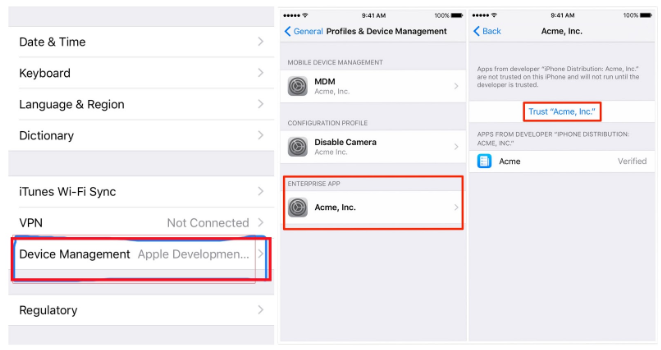Table of Content
iOS easily allows us to download, install, and use applications from the Apple App Store. These applications are checked and verified, and Apple would not have any issues with its devices downloading them.
However, for third-party and enterprise apps that are not in the App Store, your device first needs to “trust” these apps.
In this article, we discuss the steps you need to follow to trust an app on the iPhone for iOS 10, 9, 11, 12, and 13. With these steps, you can easily install any untrusted app on your iPhone.
How Do I Trust an App on my iPhone?
Your device management settings do not allow using apps from developers outside the App Store due to obvious security issues. So, you need to ensure that the app comes from a credible source. Make your phone trust the application only if you can trust the developer.
Step 1: When you try to install an app from an untrusted iPhone app developer that Apple doesn’t know, it will show a message saying that the application is from an Untrusted Enterprise Developer and has not been trusted on this iPhone. Tap on the Cancel button to clear the message.
Step 2: Go to Settings.
Step 3: Tap on General.
Step 4: Find Device Management and open it.
Step 5: Look for the Enterprise App section. There, you will see a list of the developers that you have tried to install an untrusted app from.
Step 6: Tap on the name of the developer and select Trust (Developer’s Name).
Voila! Now you can trust and install any application on the iPhone as long as you remember the above steps. Make sure your phone is connected to the internet for this method to work. You will need to periodically verify the app to maintain iPhone trust.
Wondering how to trust an app on iPads? You can follow the same steps as above for trusting apps on iPads.
How do I Fix “Unable to Verify App” on iPhone?
In some cases, the certificates of certain app providers or developers get revoked. This problem is mostly related to Tweakbox, one of the most popular third-party app stores. No matter how many times you try, you just can’t verify and trust the developer in iOS.
Fixing this problem is simple. In your iPhone browser, you can visit Tweakbox, and then select and download the required application manually. After you do that, again, trust the developer with the above steps.
Why Can’t I See Device Management on My iPhone?
If you are using an iPhone with school or corporate accounts, you will have to configure profiles on your device. The profiles define the settings for using an iPhone within an organisation. You can see the installed profiles in Settings > General > Profiles & Device Management.
If you can’t find Device Management in Settings > General, you will have to reinstall it from the source. This usually happens for security reasons when you change phones.
How Do I Install Profiles and Device Manager on iPhone?
If your company or school requires a configuration profile to be installed on your iPhone, follow these steps.
- Download the configuration profile file.
- You will see the message “Profile Downloaded or Enroll in [organisation name]”.
- Open Settings.
- Tap Profile Downloaded or Enroll in [organisation name].
- On the upper-right corner of the screen, tap Install.
- On the next screen, enter your iPhone’s passcode.
- Read the Consent message from Apple.inc and tap Install.
Your device will need to restart to make the changes.
How to Create an Apple Enterprise Developer Account?
An Apple Enterprise Developer Account is for those who want to distribute applications for their company internally. This means a developer who makes a tailored app for a firm can create an enterprise developer account to let the company’s Apple device owners install and use it.
The enterprise program is strictly for internal use. You can’t share your app with your customers or the general public.
These are the things you need to be sure of before creating an Enterprise Developer Account:
- Your business should be a legal entity. It should have a valid business registration certificate. Fake business names and branches are not acceptable.
- Sole proprietors can join the program. The apps will be listed under the developer’s personal names.
- Your company should have a D-U-N-S number.
- You should be in a respectable position in your office; you could be the founder, a senior executive, or a project lead. A developer may also enroll in the program if a senior member in the firm has granted them legal authority.
Enterprise Developer Program and Standard Developer Program are different, so you need to register for them separately.
If you fulfill the above terms, follow these steps to enroll in the program:
Step 1: Visit the enrollment page for the Enterprise Program.
Step 2: Go through the What You Need to Know, and click on the Start Your Enrollment button.
Step 3: Enter your Apple ID and the Entity Type.
Step 4: Select your position in the office. And enter the required details. Proceed to the next screen.
Step 5: Hit the Captcha and Press Continue.
How Much Does the Apple Enterprise Developer’s Program Cost?
As of now, you need to pay USD299 each year for the enterprise developer program. Once you submit your details, Apple will directly contact you and provide you a link where you can finalize the payment.
After you submit your application, there is a two-week waiting period before you can start distributing your application to your firm.
How Do I Install Apps on My iPhone From iTunes?
If your company has an internal application that can’t be published in the App Store, you can easily install it on your iPhone using iTunes. Before starting with the installation process, you must have the .IPA file of the app downloaded onto your computer.
Here are the steps to install apps using iTunes.
1. Download the .IPA File
Access the .IPA file of the app and download it onto your computer.
2. Open iTunes
Once the file is downloaded, open iTunes on your computer. If you haven’t installed iTunes, you can download it here.
3. Plug-In Your Phone
With iTunes opened, plug in your iPhone into the computer. This will enable the computer to sync the iPhone with iTunes.
4. Drag and Drop the .IPA File
Once the device is synced, it will appear under Devices in the Library Tab.
 iTunes in PC with the Devices section marked. Image Credit: buildfire.com
iTunes in PC with the Devices section marked. Image Credit: buildfire.com
Locate the .IPA file from the computer. Drag and drop the file into the Devices in iTunes.
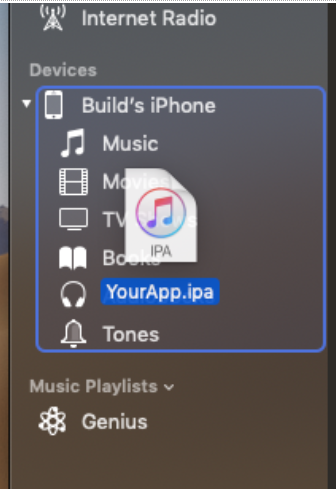 Dragging and dropping the .IPA file to Devices. Image Credit: buildfire.com
Dragging and dropping the .IPA file to Devices. Image Credit: buildfire.com
This will install the application on your iPhone.
 App being installed in iPhone. Image Credit: buildfire.com
App being installed in iPhone. Image Credit: buildfire.com
Once the application is installed, eject your iPhone from the computer by clicking on the eject symbol in iTunes.
5. Manually Trust the Application
Once the app is installed in your iPhone, you have to manually trust the application, as mentioned before.
Do note that, unlike the apps in the App Store, you can’t auto-update internal apps. For that, you need to uninstall the old version of the app and reinstall the updated version.
How Do I Change the Trust Settings on My iPhone?
Just like trusting apps, your iPhone will have to trust computers as well. When you connect your iPhone to a computer for the first time, you will be faced with an alert “Trust This Computer?”.
If you tap “Trust”, the computer can access your iPhone’s contents, such as photos, videos, and contacts. Along with this, the computer can sync with your device and create backups. Once you tap “Trust” the computer will remain trusted until you change the trust settings or erase your iPhone.
If you tap “Don’t Trust”, all your contents will be blocked from the computer’s access. Also, each time you connect your device to the same computer, you will see the trust alert.
Steps to Trust a Computer on iPhone
- Connect your iPhone to the computer.
- Enter the passcode, if you have one, and unlock the iPhone.
- On your computer, select your iPhone in Finder and click on “Trust”. If you are using iTunes, click on “Continue”.
- On your iPhone, a prompt message will appear “Trust This Computer?”. Tap “Trust”.
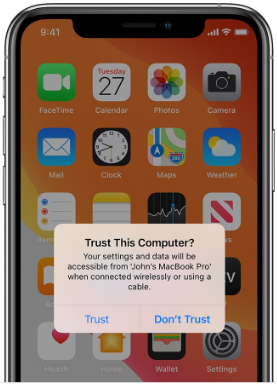 “Trust This Computer?” prompt on the iPhone. Image Credit: apple.com
“Trust This Computer?” prompt on the iPhone. Image Credit: apple.com
The iPhone will remember the computers you have decided to trust. If you want to remove trusting the computer, follow these instructions:
- Go to Settings.
- Tap General > Reset > Reset Location & Privacy.
This will remove the trust from all computers. Next time you connect to any computer, you will be faced with a Trust alert.
Risks of Using Third-Party Apps
With a rising number of third-party app usage, the risks surrounding them are also increasing. As these apps are not downloaded from the App Store, Apple bears zero responsibility for the harms these apps can cause. In fact, employees using third-party apps in workplaces can put the entire organisation at risk.
Here are some of the major risks of using third-party apps.
1. Mobile Malware
Although the iOS operating system is less vulnerable to malware compared to Android, the malware XcodeGhost and YiSpecter are frequently reported to be distributed through apps.
2. App Behaviour
Third-party apps can change their behaviour without notifying you. Along with that, it is difficult to track whether your data is being shared with other parties.
3. Network Breach
Although networks within an organisation are protected, there are chances for employees to connect to unsecured Wi-Fi networks, outside the organisation. This can raise threats to the organisation.
4. Data Loss
As most third-party apps have access to your system files, there will be chances of data leakage.
If you’d like to hide certain apps on your smartphone, then check out how to hide apps on iPhone.
How to Stay Safe While Using Third-Party Apps
When considering how to verify an app on iPhone from untrusted developers, here are some of the precautions you can take.
- Use mobile security testing tools to whitelist mobile apps before its use in organisations.
- Avoid public Wi-Fi networks as they are vulnerable to attackers.
- Use VPNs.
- Install anti-malware software.
- Install apps from only trusted and well-known developers.
- Keep an eye on the permission levels of each app. Choose apps which have a list of only realistic permissions requests.
Conclusion
Apple is very strict when it comes to what goes into their devices. They want to make sure their phones are malware-free, and thus, have a stringent policy regarding application development and installations.
While allowing untrusted apps on your iPhone, make sure the app provider is genuine. And there are a couple of methods to ensure legitimacy, including making sure they are enrolled in the Apple Enterprise Developer Program.
Related Sources to Read:
–When to Consider Mobile App Development for Your Business
–Why Mobile Apps Are Important for Your Business
–Factors to Consider When Hiring a Mobile App Development Company
–Mobile App Development Cost Estimate in Malaysia
If you’re looking for a top-notch Mobile App Developer, your search ends here! One of the renowned App Developer in Malaysia has what it takes to bring your mobile app ideas come to life and produce results. Contact us now for more expert developers.