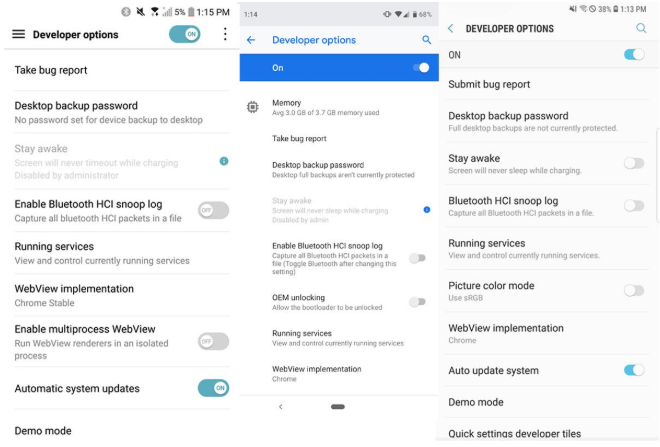Table of Content
A common complaint from many Android users is the battery life of their device. Most phones boast high milliampere-hour (mAH) in their battery hardware, but some don’t perform at all. In many cases, users lament that the battery in their new device drains a lot faster, even if its capacity is supposed to be more than that of their older phones.
One of the biggest reasons for phone batteries draining faster these days is the resource requirements of current apps. Android devices are getting more powerful and their batteries are just as impressive. Alas, modern mobile apps are also consuming large amounts of hardware resources.
New features are being added, and interfaces are being made fancier and more attractive, all of which need more memory, processing power and graphics. In addition, a contemporary Android phone runs hundreds of background services, processes and updates. The poor, single battery in the device has to support all these.
In this article, we look at how you can find battery draining apps and how you can maximize your battery life.
Why is My Android Battery Draining So Fast?
Before we jump into discussing battery-draining apps, you should be aware about other factors contributing to your short phone battery life. Apps aren’t the only culprits.
Screen Brightness
If your screen brightness is on high or maximum all the time, it would be one of the top reasons why your phone frequently shows the “Battery Getting Low” notification. Screen brightness negatively affects battery life; people have reported almost 2 hours of extra battery life by regulating their screen brightness.
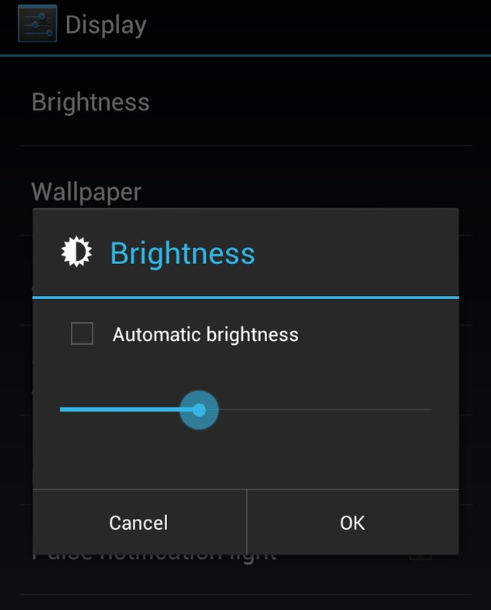 Image Credit: cultofandroid.com
Image Credit: cultofandroid.com
Phone on Vibrate
The buzz when there’s an incoming call, notifications, or when you type can make a difference in battery longevity. You may not be able to save hours of battery life by ditching the vibration. However, it will make a noticeable difference. Phone vibration takes more energy than the loudest ringtone volume!
Widgets and Notifications
When you turn notifications on, your phone always needs to be on alert. Of course, your device has to notify you when someone’s calling. But you would likely also receive unnecessary notifications, for instance, an in-app discount offer in a game that you rarely play. Many notifications need to “wake the screen”, which affects battery life.
There are also various widgets on the home screen, for example, Weather, Tasker and Tick Tick. You should disable them if they are not required because these widgets take up battery resources.
Services
Your battery will drain quickly if your Wifi or Data Connection is always open. An Android phone is always downloading stuff; connecting it to a mobile network means giving applications more resources for their background activities. Furthermore, other services like Device Location, Google Map (GPS), News and etc. may be open. Even if they have their benefits, they all need the battery’s support.
Malware
Malware is unwanted malicious software on your Android phone. Just like any other apps, they need system resources to run, which includes the battery. Thus, you will need to follow safe browsing habits and check your phone regularly for viruses if you want not only your battery but also the device to perform at its best.
To know more about Malware, see one of our previous articles, How to Remove Malware from Android?
How to Know Which Apps are Draining My Battery?
To find the total battery usage for each app, open Settings in your phone, and go to Device > Power > Battery. In Android Pie, go to Settings > Battery > More > Battery Usage. The path can be different for various devices, but you can quickly figure it out.
In some older Android phones, you may have to go to Settings > Apps > App Name > Battery to find the total battery usage since the last charge.
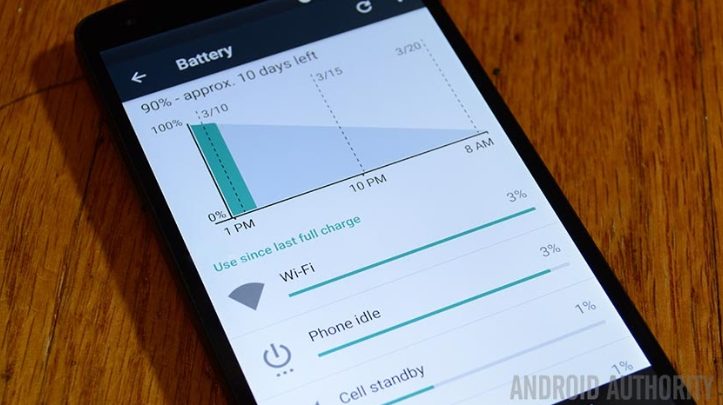 Image Credit: androidauthority.net
Image Credit: androidauthority.net
After you figure it out, you can see the apps that have been taking up the most battery in your phone.
What to Do After Finding Apps that Drain My Battery?
After you find out which applications are draining your battery, the standard procedure would be to delete the apps you don’t need. If these applications are important to you, you can disable automatic notifications and updates, as well as disable data usage in the background.
 Image Credit: androidauthority.net
Image Credit: androidauthority.net
There are also various battery saver apps in Google Playstore. They provide you with an easier way of saving battery. They can show you which apps are taking up a lot of battery, and they can also stop unnecessary services and processes that are making you charge your phone a lot.
How Can You Stop Android Apps Running in the Background?
Most of the apps draining your battery do so because they are running in the background even when you don’t open them. The steps are a little advanced, given that you have to do it manually without the help of a battery saving app.
Step 1: Enable Developer’s Options
In most devices, you need to go to Settings > About Phone and then tap on the Build Number around seven to eight times. If it works, then you will get a notification saying that the Developer’s Options have been enabled. If it doesn’t, then you can do a Google search for your device model and get help for enabling Developer’s Options.
Step 2: In your settings, find Processes, Processes Stats, or Running Services. Depending on the Android version or phone model, you can get it on Settings > Developer Options > Process Statistics or Settings > System > Advanced > Developer Options > Running Services.
Step 3: Recognize the services that are taking up the most resources. Disable them if they are not system services.
How to Take Care of My Phone Battery?
The average life of an Android phone battery is two to three years, and during this time, the battery gradually wears down, being less efficient as time passes. You can increase your battery life by taking good care of it.
Here are the things you can do to maximize your battery life:
Avoid Extreme Temperatures
It is always a good idea to prevent the phone from overheating or freezing. There are various applications available on Google PlayStore that tell you your phone temperature. Try to keep it between 32 and 113F; put your phone in the sun if it’s too cold, and keep it away for some time in the shade if the battery’s overheating.
Don’t Use Fast Chargers
A fast charger can be helpful sometimes, but it will damage your battery if you use it too many times. A fast charger pumps in more than 3V electricity to your battery to help it store energy fast. Doing this often can damage your battery, as it is giving the hardware “more than it can handle”.
Tip: If you want to charge your phone fast and don’t have to worry about incoming calls or messages, keep it in Airplane mode. This will disable mobile networks and other services so your battery can focus on storing power.
Avoid Idle Charges and Draining the Battery to Empty
There is a myth that you have to drain your smartphone battery to 0% before starting to use it. Older phones used NiCAD batteries, which had a “memory”; they would “forget” its total capacity if you didn’t fully discharge them before charging.
Devices these days use Li-ion batteries. Draining it means forcing the battery to its limits. Also, if you don’t take out the charger after full charge, it will just waste energy, creating overheating and battery tanning problems.
Don’t put a lot of strain on your battery – keep it between 20% and 90% charged for optimum performance and long life.
Don’t Use Your Phone While Charging
Using a phone while charging may not electrocute or cause explosions if the hardware is excellent (remember Samsung Galaxy Note 7?). However, there is the risk of the phone overheating. If you have to use your phone while it is charging, try to avoid resource-intensive apps like games.
Conclusion
Battery drain is one of the most common issues for the Android operating system. If you know what apps and activities are draining your battery and you address these problems, you can increase the battery life of your device. Furthermore, you have to take good care of the battery by avoiding overheating or cooling, not charging more than needed, and not getting to low battery percentages very often.
If you’re looking for a top-notch Mobile App Developer, your search ends here! One of the renowned Mobile App Developer in Malaysia has what it takes to bring your mobile app ideas come to life. Contact us now for more expert developers.